Tutorial kali ini sebenarnya ide awalnya berasal dari salah seorang pengunjung setia blog ini yang meminta untuk dibuatkan tutorial tentang Bagaimana Cara Membuat Widget 5 Kolom di Bagian Footer Untuk Blogger. Dan sebagai apresiasi saya terhadap permintaan ini, maka posting ini pun tercipta.
Sekilas mengenai Widget 5 Kolom Footer
Widget ini pada umumnya sama seperti widget blogger lainnya, namun keunggulan yang dimiliki yakni terlihat lebih unik dan menarik. Untuk lebih jelasnya, bisa anda lihat pada gambar di bawah ini.
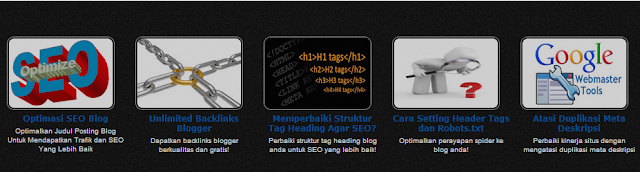
Step#2. Salin kode HTML berikut di bagian footer atau tepat di atas tag penutup (</div>) blog-outer atau content-wrapper atau tag penutup body.
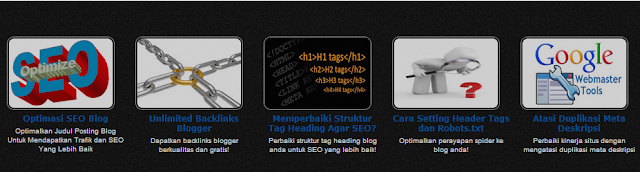
Cara Menambahkan Widget 5 Kolom Ke Blogger
Step#1. Login ke akun blogger anda. Pada dashboard, pilih Template dan Edit HTML. Copy kode di bawah ini dan tempatkan sebelum tag ]]></b:skin> atau sesudah tag <b:skin><






